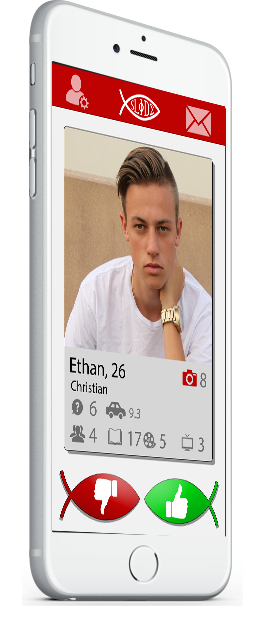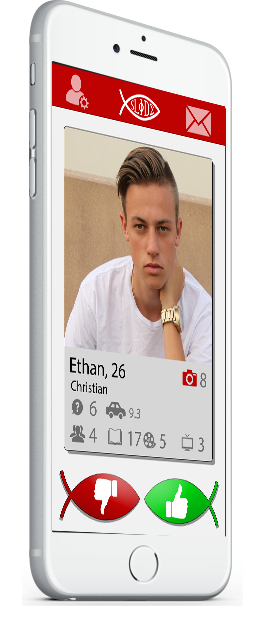
Frequently Asked
-
Why do I see numbers on the App Icon (Badge) but no Messages/Connections?
-
The number that appears on Slide's App Icon (ie: Badge) is not necessarily a new Message or Connection, it is the sum of new activities in your profile. It appears when another user Slides Right on your profile. If you Slide Right on the same user, you will Connect and be able to chat. To find out who Slid Right turn Distance Filter Off and Slide without limits! If you still have questions, do not hesitate to contact us.
-
Why do I see notifications but no Messages/Connections?
-
The number that appears on Slide's App Icon (ie: Badge) is not necessarily a new Message or Connection, it is the sum of new activities in your profile. It appears when another user Slides Right on your profile. If you Slide Right on the same user, you will Connect and be able to chat. To find out who Slid Right turn Distance Filter Off and Slide without limits! To check if you have any New Connections, Messages or Photo Flashes, Pull to Refresh. To do this, simply click on the "Envelope" on the Slide App top menu. Once inside the Match List, Pull to Refresh by using your index finger to slide the page downward until you see a small Rotating Circle. Once the rotating circle stops moving, the Match List has refreshed. This can also be caused by changing users in the Slide App (logging out of one Facebook account and logging into a different Facebook account) on the same device. In order to reverse this, simply delete the Slide App and reinstall it. Make sure that the Facebook account you login to is the one you wish to use on the Slide App. If you are still experiencing trouble, do not hesitate to contact us.
-
Why don't I see anyone around me?
-
If you are seeing notifications or a number on your App Icon (Badge) but no Messages/Connections, click here for ways to troubleshoot. If you are wondering why there aren't users around you, keep reading. First, rule out the common stuff.
If you are in an area with poor cellular
reception, Slide might have trouble showing you other users. Next, make sure
that your location services are turned on and that the Slide App is authorized.
For instructions on how to do this, click here. If you have a strong internet connection and you are still having trouble seeing Profiles around you, try restarting the app. To do this, press the Home button on your iPhone twice. Then, close the Slide app by Sliding upwards with your index finger on the app. When you reopen the app, you should now see profiles around you. If you are
still experiencing trouble, do not hesitate to contact us.
-
Why don't I see my Connections (Matches)?
-
If you are seeing notifications or a number on your App Icon (Badge) but no Messages/Connections, click here for ways to troubleshoot. If you are wondering why there aren't users around you, keep reading. There are a few reasons this could be happening. First, make sure you are refreshing your Match List. To do this, simply click on the "Envelope" on the Slide App top menu. Once inside the Match List, Pull to Refresh by using your index finger to slide the page downward until you see a small Rotating Circle. Once the rotating circle stops moving, the Match List has refreshed. If you still do not see any Connections, try restarting the Slide App. To do this, press the Home button on your iPhone twice. Then, close the Slide app by Sliding upwards with your index finger on the app.
When you reopen the app, you should see your connections in the Match List. If you are still experiencing trouble, do not hesitate to contact us.
-
How do I change my Name or Age or Likes?
-
Slide uses the info from your Facebook profile to generate a Slide Profile. If
you want to change your Name, Age, or Likes on the Slide App, first make those
changes on your Facebook profile. The information will automatically update to
your Slide Profile within 72 hours. If a few days have gone by and the
information has not updated, please contact us so that we can help.
-
Why is Slide frozen on "Searching Your Area..."?
-
There are a few reasons why this might be hapening. The easiest thing would be
to go into your phone settings and make sure Location Services is turned On. To
do this, press the Home button on your phone, Slide down until you see the
Search box. In the search box, type Settings, and click it. Once you're inside
Settings, scroll down and click on Privacy, then click on Location Services.
If Location Services is set to On, stay on the same page and scroll all the
way down until you see the Slide app icon (this list is in alphabetical order
so Slide will be towards the bottom near the apps that begin with the letter
"S"). Click on Slide and make sure that the the option "Allow Location Access:
While Using the App" is selected. If it is and you are still having difficulty,
you can try to refresh your location by going back to Location Services, turn
it Off and then On again. If these methods do not work, please contact us so that we can help.
-
Why am I seeing only Males/Females?
-
If this is your first time using Slide, make sure you go to App Settings by
clicking on the Settings Button (Person holding a Gear) on the top menu. Then,
click App Settings and select the Gender filters you wish to apply. To Slide
Men, select "Men" as your Gender filter, and if Women, select "Women". Press
the ichthys fish apply your settings get back to Sliding!
-
How to I add photos to my profile?
-
Adding and Removing photos to your Slide profile is quick and easy! Simply go
to the Settings menu by clicking on the Gear Icon on the Slide top menu, then
click View My Profile. Then, click the little Pencil Icon on the top right
corner. This will open the Edit Profile page. From here, you can click the
Upload Icon (it's a half square with an Arrow pointing Up) to upload a new
photo from your Camera, Photo Library, or Facebook Photos. To delete a photo,
simply click the X! If you try to delete a photo and it doesn't work, or a
window pops up that says "Saving..." and doesn't go away, simply close the
Slide app and reopen it. Once you are back in Slide, go to Edit Profile and
then click the Upload button to replace the photo you wish to delete. Still
need more help? Simply contact us.
-
Why is Slide frozen on "Saving..."?
-
Some Slide users have reported trouble deleting photos from their Slide Profile.
The way to fix this is quick and easy! First, if Slide is frozen on the word
"Saving...", simply close the Slide app and reopen it. Once you are back in
Slide, go to Edit Profile and then click the Upload button to replace the photo
you wish to delete. This has the same effect as the Delete button except it
doesn't cause the word "Saving..." to freeze. Still need more help? Simply contact us.
-
How do I allow Slide access to photos or my location?
-
Go to the Settings App on your phone and scroll down until you find the Slide app. Click
it, then find Location, Photos, Camera, Notifications, Background App
Refresh, Cellular Data. Select the one which you would like to enable in
the app and click to toggle on. Still need more help? Simply contact us.